Try to only use modals for something a user needs to act on immediately. Feature dialogs can be used to provide information, and should be fairly soft in their interaction cost. Think of them as a more robust alert or toast, rather than as a modal. Often, when confirming actions or noting successful system actions, a simple toast is a better option than a full-blown modal or dialog.
We use codified sizes for modals to aid in development, rather than using modals that "fit" the content.
How it works
Before getting started with Cirrus's modal component, be sure to read the following:
- Modals are built with HTML, CSS, and JavaScript. They're positioned over everything else in the document and remove scroll from the `body` so that modal content scrolls instead.
- Clicking on the modal "backdrop" will automatically close the modal.
- Cirrus only supports one modal window at a time. Nested modals aren't supported as we believe them to be poor user experiences.
- Modals use `position: fixed`, which can sometimes be a bit particular about its rendering. Whenever possible, place your modal HTML in a top-level position to avoid potential interference from other elements. You'll likely run into issues when nesting a `.modal` within another fixed element.
- Once again, due to `position: fixed`, there are some caveats with using modals on mobile devices. See our browser support docs for details.
- Due to how HTML5 defines its semantics, the `autofocus` HTML attribute has no effect in Cirrus modals. To achieve the same effect, use some custom JavaScript:
$('#myModal').on('shown.bs.modal', function () {
$('#myInput').trigger('focus')
})The animation effect of this component is dependent on the user’s prefers-reduced-motion setting. See the reduced motion section of our accessibility documentation.
Examples
Modal components
Below is a static modal example. Included are the modal header, modal body, and modal footer. We ask that you include modal headers with dismiss actions whenever possible, or provide another explicit dismiss action.
<div class="modal" tabindex="-1">
<div class="modal-dialog">
<div class="modal-content">
<div class="modal-header">
<h3 class="modal-title">Modal title</h3>
<button type="button" class="close" data-dismiss="modal" aria-label="Close">
<i class="fal fa-times"></i>
</button>
</div>
<div class="modal-body">
<p>Modal body text goes here.</p>
</div>
<div class="modal-footer">
<button type="button" class="btn btn-secondary" data-dismiss="modal">Cancel</button>
<button type="button" class="btn btn-primary">Save changes</button>
</div>
</div>
</div>
</div>Live demo
Toggle a working modal demo by clicking the button below. It will slide down and fade in from the top of the page.
<!-- Button trigger modal -->
<button type="button" class="btn btn-primary" data-toggle="modal" data-target="#exampleModal">
Launch demo modal
</button>
<!-- Modal -->
<div class="modal fade" id="exampleModal" tabindex="-1" aria-labelledby="exampleModalLabel" aria-hidden="true">
<div class="modal-dialog">
<div class="modal-content">
<div class="modal-header">
<h3 class="modal-title" id="exampleModalLabel">Modal title</h3>
<button type="button" class="close" data-dismiss="modal" aria-label="Close">
<i class="fal fa-times"></i>
</button>
</div>
<div class="modal-body">
...
</div>
<div class="modal-footer">
<button type="button" class="btn btn-secondary" data-dismiss="modal">Cancel</button>
<button type="button" class="btn btn-primary">Save changes</button>
</div>
</div>
</div>
</div>Static backdrop
When backdrop is set to static, the modal will not close when clicking outside it. Click the button below to try it.
<!-- Button trigger modal -->
<button type="button" class="btn btn-primary" data-toggle="modal" data-target="#staticBackdrop">
Launch static backdrop modal
</button>
<!-- Modal -->
<div class="modal fade" id="staticBackdrop" data-backdrop="static" data-keyboard="false" tabindex="-1" aria-labelledby="staticBackdropLabel" aria-hidden="true">
<div class="modal-dialog">
<div class="modal-content">
<div class="modal-header">
<h3 class="modal-title" id="staticBackdropLabel">Modal title</h3>
<button type="button" class="close" data-dismiss="modal" aria-label="Close">
<i class="fal fa-times"></i>
</button>
</div>
<div class="modal-body">
...
</div>
<div class="modal-footer">
<button type="button" class="btn btn-secondary" data-dismiss="modal">Cancel</button>
<button type="button" class="btn btn-primary">Understood</button>
</div>
</div>
</div>
</div>Scrolling long content
When modals become too long for the user's viewport or device, they scroll independent of the page itself. Try the demo below to see what we mean.
Scrolling Entire Modal
Scrolling Content Inside The Modal
You can also create a scrollable modal that allows scroll the modal body by adding `.modal-dialog-scrollable` to `.modal-dialog`.
<!-- Scrollable modal -->
<div class="modal-dialog modal-dialog-scrollable">
...
</div>Vertically centered
Add `.modal-dialog-centered` to `.modal-dialog` to vertically center the modal.
<!-- Vertically centered modal -->
<div class="modal-dialog modal-dialog-centered">
...
</div>
<!-- Vertically centered scrollable modal -->
<div class="modal-dialog modal-dialog-centered modal-dialog-scrollable">
...
</div>Tooltips and popovers
Tooltips and popovers can be placed within modals as needed. When modals are closed, any tooltips and popovers within are also automatically dismissed.
<div class="modal-body">
<h5>Popover in a modal</h5>
<p>This <a href="#" role="button" class="btn btn-secondary popover-test" title="Popover title" data-content="Popover body content is set in this attribute.">button</a> triggers a popover on click.</p>
<hr>
<h5>Tooltips in a modal</h5>
<p><a href="#" class="tooltip-test" title="Tooltip">This link</a> and <a href="#" class="tooltip-test" title="Tooltip">that link</a> have tooltips on hover.</p>
</div>Using the grid
Utilize the Cirrus grid system within a modal by nesting `.container-fluid` within the `.modal-body`. Then, use the normal grid system classes as you would anywhere else.
<div class="modal-body">
<div class="container-fluid">
<div class="row">
<div class="col-md-4">.col-md-4</div>
<div class="col-md-4 ml-auto">.col-md-4 .ml-auto</div>
</div>
<div class="row">
<div class="col-md-3 ml-auto">.col-md-3 .ml-auto</div>
<div class="col-md-2 ml-auto">.col-md-2 .ml-auto</div>
</div>
<div class="row">
<div class="col-md-6 ml-auto">.col-md-6 .ml-auto</div>
</div>
<div class="row">
<div class="col-sm-9">
Level 1: .col-sm-9
<div class="row">
<div class="col-8 col-sm-6">
Level 2: .col-8 .col-sm-6
</div>
<div class="col-4 col-sm-6">
Level 2: .col-4 .col-sm-6
</div>
</div>
</div>
</div>
</div>
</div>Dynamic heights
If the height of a modal changes while it is open, you should call `$('#myModal').modal('handleUpdate')` to readjust the modal's position in case a scrollbar appears.
Accessibility
Be sure to add `aria-labelledby="..."`, referencing the modal title, to `.modal`. Additionally, you may give a description of your modal dialog with `aria-describedby` on `.modal`. Note that you don't need to add `role="dialog"` since we already add it via JavaScript.
Embedding YouTube videos
Embedding YouTube videos in modals requires additional JavaScript not in Cirrus to automatically stop playback and more. See this helpful Stack Overflow post for more information.
Optional sizes
Modals have three optional sizes, available via modifier classes to be placed on a `.modal-dialog`. These sizes scale down at certain breakpoints to avoid horizontal scrollbars on narrower viewports.
| Size | Class | Modal max-width |
|---|---|---|
| Medium (default) | None | 576px |
| Large | .modal-lg |
864px |
| Extra large | .modal-xl |
1152px |
Our default modal without modifier class constitutes the "medium" size modal.
<div class="modal-dialog modal-xl">...</div>
<div class="modal-dialog modal-lg">...</div>
<div class="modal-dialog">...</div>Usage
The modal plugin toggles your hidden content on demand, via data attributes or JavaScript. It also adds `.modal-open` to the `body` to override default scrolling behavior and generates a `.modal-backdrop` to provide a click area for dismissing shown modals when clicking outside the modal.
Via data attributes
Activate a modal without writing JavaScript. Set `data-toggle="modal"` on a controller element, like a button, along with a `data-target="#foo"` or `href="#foo"` to target a specific modal to toggle.
<button type="button" data-toggle="modal" data-target="#myModal">Launch modal</button>Via JavaScript
Call a modal with id `myModal` with a single line of JavaScript:
$('#myModal').modal(options)Options
Options can be passed via data attributes or JavaScript. For data attributes, append the option name to `data-`, as in `data-backdrop=""`.
| Name | Type | Default | Description |
|---|---|---|---|
| backdrop | boolean or the string 'static' |
true | Includes a modal-backdrop element. Alternatively, specify static for a backdrop which doesn't close the modal on click. |
| keyboard | boolean | true | Closes the modal when escape key is pressed |
| focus | boolean | true | Puts the focus on the modal when initialized. |
| show | boolean | true | Shows the modal when initialized. |
Methods
Asynchronous methods and transitions
All API methods are asynchronous and start a transition. They return to the caller as soon as the transition is started but before it ends. In addition, a method call on a transitioning component will be ignored.
.modal(options)
Activates your content as a modal. Accepts an optional options `object`.
$('#myModal').modal({
keyboard: false
}).modal('toggle')`
Manually toggles a modal. **Returns to the caller before the modal has actually been shown or hidden** (i.e. before the `shown.bs.modal` or `hidden.bs.modal` event occurs).
$('#myModal').modal('toggle').modal('show')
Manually opens a modal. **Returns to the caller before the modal has actually been shown** (i.e. before the `shown.bs.modal` event occurs).
$('#myModal').modal('show').modal('hide')
Manually hides a modal. **Returns to the caller before the modal has actually been hidden** (i.e. before the `hidden.bs.modal` event occurs).
$('#myModal').modal('hide').modal('handleUpdate')
Manually readjust the modal's position if the height of a modal changes while it is open (i.e. in case a scrollbar appears).
$('#myModal').modal('handleUpdate').modal('dispose')
Destroys an element's modal.
Events
Cirrus's modal class exposes a few events for hooking into modal functionality. All modal events are fired at the modal itself (i.e. at the `div class="modal"`).
| Event Type | Description |
|---|---|
| show.bs.modal | This event fires immediately when the show instance method is called. If caused by a click, the clicked element is available as the relatedTarget property of the event. |
| shown.bs.modal | This event is fired when the modal has been made visible to the user (will wait for CSS transitions to complete). If caused by a click, the clicked element is available as the relatedTarget property of the event. |
| hide.bs.modal | This event is fired immediately when the hide instance method has been called. |
| hidden.bs.modal | This event is fired when the modal has finished being hidden from the user (will wait for CSS transitions to complete). |
| hidePrevented.bs.modal | This event is fired when the modal is shown, its backdrop is static and a click outside the modal or an escape key press is performed with the keyboard option or data-keyboard set to false. |
$('#myModal').on('hidden.bs.modal', function (e) {
// do something...
})