A trash can should delete; a check signifies yes. Our iconography is lean, clearly legible from a distance (desktop and mobile), and immediately recognizable.
Almost always, it’s a good idea to have a very short label describing the icon. Do not break standard functionality (putting a checkbox on a radio button), or have an icon do something unexpected or against the norm (a plus sign deleting, for example). We use Font Awesome with a mixture of light and regular styles. The mixture is often informed by role, such as actionable or informational.
System Icons
Navigation
Main navigational elements control a majority of the functionality in the header as well as providing controls throughout the site. These are items that will often be clicked on, used in buttons, or otherwise signifying an action that can occur.
Shopping-cart
Regular
<i class="far fa-shopping-cart"></i>User-circle
Light
<i class="fal fa-user-circle"></i>Search
Regular
<i class="far fa-search"></i>Times (close)
Light
<i class="fal fa-times"></i>Cog
Solid
<i class="fas fa-cog"></i>Cog
Light
<i class="fal fa-cog"></i>Bars
Regular
<i class="far fa-bars"></i>Trash-alt (delete)
Regular
<i class="far fa-trash-alt"></i>Expand-Alt
Solid
<i class="fas fa-expand-alt"></i>Paper-plane (send/share)
Light
<i class="fal fa-paper-plane"></i>File Type and Action Icons
File type and action icons are used for quick glances, to alert the user what can be done, or what type of file can be used with a specific action. Because of their somewhat nebulous nature, they will almost always need a label explaining what they are. While these icons might feel familiar to most users, we strive to serve all users, and signposting through labels to aid in understanding is an accessibility feature.
Envelope
Light
<i class="fal fa-envelope"></i>Phone
Light
<i class="fal fa-phone"></i>Fax
Light
<i class="fal fa-fax"></i>File
Light
<i class="fal fa-file"></i>File-image
Light
<i class="fal fa-file-image"></i>File-word
Light
<i class="fal fa-file-word"></i>File-excel
Light
<i class="fal fa-file-times"></i>File-pdf
Light
<i class="fal fa-file-pdf"></i>Clipboard-list-check
Light
<i class="fal fa-clipboard-list-check"></i>Chart-line
Light
<i class="fal fa-chart-line"></i>Folder-open
Light
<i class="fal fa-folder-open"></i>Credit-card
Light
<i class="fal fa-credit-card"></i>File-invoice-dollar
Light
<i class="fal fa-file-invoice-dollar"></i>List
Light
<i class="fal fa-list"></i>Directional Controls
These elements are used mostly for two places: navigating between elements on-screen; and sorting tables. Chevrons and angles show in what direction the page or element will move. The size of the element will drive which what is appropriate to use. Bigger elements, like the main carousel on the LennoxPros landing page, uses chevrons. The smaller, more compact navigation, like in the pagination button, uses the angle.
Elements like sort or long arrows are used in tables to show which column is being actively sorted and in what order.
Chevron-left
Regular
<i class="far fa-chevron-left"></i>Chevron-right
Regular
<i class="far fa-chevron-right"></i>Chevron-up
Regular
<i class="far fa-chevron-up"></i>Chevron-down
Regular
<i class="far fa-chevron-down"></i>Angle-double-left
Light
<i class="fal fa-angle-double-left"></i>Angle-left
Light
<i class="fal fa-angle-left"></i>Angle-right
Light
<i class="fal fa-angle-right"></i>Angle-double-right
Light Style
<i class="fal fa-angle-double-right"></i>Sort
Light
<i class="fal fa-sort"></i>Sort
Solid
<i class="fas fa-sort"></i>Up arrow
Regular
<i class="far fa-long-arrow-up"></i>Down arrow
Regular
<i class="far fa-long-arrow-down"></i>Control Icons
Control icons have a specific interaction when clicked. Similar to the controls above, knowability of the icon in question might be questionable, so a useful and clear label is almost always advisable. Things like calendars, affirmative checks, and filters might have a higher success rate, but actions like scroll to bottom or even plus/minus or calendars might provoke a pause. Remember: even 1 second of paused momentum on a website has a huge negative effect, so label with clear actions.
Calendar-alt
Light
<i class="fal fa-calendar-alt"></i>Arrow-to-bottom
Regular
<i class="far fa-arrow-to-bottom"></i>Filter
Light
<i class="fal fa-filter"></i>Check
Solid
<i class="fas fa-check"></i>Plus-square
Light
<i class="fal fa-plus-square"></i>Minus-square
Light
<i class="fal fa-minus-square"></i>Chevron-square-right
Light
<i class="fal fa-chevron-square-right"></i>External-link
Regular
<i class="far fa-external-link"></i>Alert Icons
We have standard alert icons, but these communicative symbols can be used elsewhere. Make sure to match the alert icon with the message being displayed, like an informational message versus a system warning.
Bell
Regular
<i class="far fa-bell"></i>Check-circle
Regular
<i class="far fa-check-circle"></i>Exclamation-circle
Regular
<i class="far fa-exclamation-circle"></i>Exclamation-triangle
Regular
<i class="far fa-exclamation-triangle"></i>Info-circle
Regular
<i class="far fa-info-circle"></i>Info-circle
Solid
<i class="fas fa-info-circle"></i>Question-circle
Regular
<i class="far fa-question-circle"></i>Social Icons
We use filled in social icons, as they mostly live in the footer which is a solid background color. Make sure to reference the specific social media page, and as things change, make sure to add/remove relevant social media companies/sites. For example, we probably don’t need a Lennox TikTok, as wild and weird as that might be.
Facebook-square
Brands, Regular
<i class="fab fa-facebook-square"></i>Brands, Regular
<i class="fab fa-linkedin"></i>Twitter-square
Brands, Regular
<i class="fab fa-twitter-square"></i>