This page is coding related.
Switch your preference toggle to "dev view" in the header to see this content
About
Rules are directly applied to `iframe`, `embed`, `video`, and `object` elements; optionally use an explicit descendant class `.embed-responsive-item` when you want to match the styling for other attributes.
Pro-Tip! You don't need to include `frameborder="0"` in your `
Example
Wrap any embed like an `iframe` in a parent element with `.embed-responsive` and an aspect ratio. The `.embed-responsive-item` isn't strictly required, but we encourage it.
<div class="embed-responsive embed-responsive-16by9">
<iframe class="embed-responsive-item" src="https://www.youtube.com/embed/zpOULjyy-n8?rel=0" allowfullscreen></iframe>
</div>Aspect ratios
Aspect ratios can be customized with modifier classes. By default the following ratio classes are provided:
<!-- 21:9 aspect ratio -->
<div class="embed-responsive embed-responsive-21by9">
<iframe class="embed-responsive-item" src="..."></iframe>
</div>
<!-- 16:9 aspect ratio -->
<div class="embed-responsive embed-responsive-16by9">
<iframe class="embed-responsive-item" src="..."></iframe>
</div>
<!-- 4:3 aspect ratio -->
<div class="embed-responsive embed-responsive-4by3">
<iframe class="embed-responsive-item" src="..."></iframe>
</div>
<!-- 1:1 aspect ratio -->
<div class="embed-responsive embed-responsive-1by1">
<iframe class="embed-responsive-item" src="..."></iframe>
</div>Within `_variables.scss`, you can change the aspect ratios you want to use. Here's an example of the `$embed-responsive-aspect-ratios` list:
$embed-responsive-aspect-ratios: (
(21 9),
(16 9),
(4 3),
(1 1)
) !default;